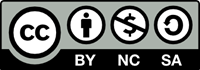Review green space metrics
First, you'll open your department's existing plan for Pfingstweid Park and compare scenarios with and without additional green space. Scenarios allow you to compare different plan proposals within the same study area.
Then, you'll configure the plan's dashboard with relevant metrics to help you assess whether the park has sufficient green space to meet the World Health Organization's recommendations. The World Health Organization (WHO) recommends 9 m2 as the amount of green space per person.
Create a copy of the plan
In this section, you'll create a copy of the Pfingstweid Park plan, which has already been set up by a colleague. The plan includes three scenarios: 1) Existing conditions, 2) No green space, and 3) Green space. By making a copy, you'll generate a new version of the plan that you can modify for your analysis.
- Open the Pfingstweid Park plan.
The Pfingstweid Park plan opens. This plan shows scenarios, metrics, and more that are specific to the Pfingstweid Park study area. A plan is housed in an urban model, which is a 3D model of your city or region that acts as a system of record for your community, containing zoning, space use, and other regulations.
The Pfingstweid Park plan is shared publicly, meaning that all community members can view it. To create and edit a copy, you'll need to sign in with an ArcGIS organizational account.
- If necessary, on the ribbon, click Sign in.

- Sign in using your ArcGIS organizational account.
Note:
If you don't have an organizational account, see options for software access.
Next, you'll ensure that your account is using metric units to match the metrics already being used in the plan.
- On the ribbon, click your username and choose My profile & Settings.

- Click View my settings.
- If necessary, in the Units section, click Metric.

The changes are automatically saved and your units are set to metric. You can change the units back to US Standard at any time.
- Close the My settings tab and reopen the Pfingstweid Park plan tab.
Next, you'll create a copy of the plan so that you can edit it.
Note:
Because you're copying the plan and not the model, it will be saved to the master model that your coworker maintains. To return to the plan later, sign back in to ArcGIS Urban, open the urban model named Zurich, CHE, and click the Plans section. Select the plan that you created with your name to open it.
- On the ribbon, click the plan name and choose Save plan as duplicate.

- In the Save plan as window, for Name, type Pfingstweid – Sponge City, followed by your initials (for example, Pfingstweid – Sponge City YN).

- Click OK.
It may take a few minutes for a copy of the plan to generate. Once the model is complete, you'll open the plan's metrics graph to see what your coworker has already configured.
See how metrics are calculated
Next, you'll see how the metrics you just added to the dashboard are calculated by opening the plan's settings and looking at the metrics graph.
- On the ribbon, click the Pfingstweid – Sponge City plan and choose Configure plan.

- Click the Dashboard tab and choose Metrics (New).

Note:
The new Metrics capabilities contain new tools and enhancements for configuring metrics. For more information about the new Metrics capabilities, see What's New in ArcGIS Urban (December 2024).
The Metrics graph opens. It contains a metric calculating the Required vs. provided green space per person. To see how this metric was calculated, you'll start by following the Population metric configuration.
Metrics are built with a combination of data-driven variables, such as building floor area or lot measurements, space use type parameters, and user-defined variables. These are connected by operators, such as add, subtract, multiply, and round.

- In the metrics graph, click Net space area.

Net space area is a measurement that represents the total space across the study area. It is a built-in metric, so you can add it to the graph by selecting it from the Spaces drop-down menu on the edit toolbar.
Because the Net space area measurement calculates all space uses within the study area, a Space Use Type parameter (shown on the metrics graph as Area per person) is also used to separate and define how much space is needed per person in different types of residential areas (for example, multifamily or single-family homes).
- Follow the connector line to the Population (unrounded) operator.

This calculation divides the total Net space area (the usable floor area in buildings) by the Area per person for each space use type. For instance, multifamily housing might require 37 m2 per person, while single-family homes might need 100 m2 per person.
- Click the Population operator. For Resolution, ensure that Building is chosen.

To refine the population estimate, the calculation is rounded per building, not per individual space.
All metrics are calculated at a specific resolution. When calculating population density and other metrics tied to buildings, using Building for the resolution ensures that the metric is calculated at the building level rather than individual spaces or parcels. This makes sense because residents live on multiple floors in a building, and calculating metrics like population at the building level provides a more accurate estimate for the entire structure, rather than just individual floors or spaces within it. For more information on metric resolution and aggregations, see Understanding metric resolution and aggregation.
Next, you'll see how green space area was calculated.
- On the metrics graph, click the Green open space area operator.

To calculate the green space area, your colleague started by using the Space area metric instead of Net space area. This choice was made because the goal is to include the total area, not just the usable space. Then, they applied the Space Use Type parameters (shown on the metrics graph as Green open space filter) to distinguish between paved and non-paved open spaces.
- Click the Provided green space per person operator.
To calculate Provided green space per person, Green open space area is divided by Population. The Resolution is set to Study area or selection, just as with the share of impervious parcel area, for consistency in comparing across selected areas.
- Click the Required green space per person variable.

Variables are user-defined values. This variable has a value of 9 m2, the amount of green space per person recommended by the World Health Organization (WHO).
The final metric compares Provided green space per person to Required green space per person.
- Click the Required vs. provided green space per person operator.

This metric is a comparison, subtracting provided green space from required green space to show the difference. The resolution for this metric is Study area or selection, so the metric will show the value for the entire study area.
It's important to note that population is rounded per building. Rounding at each intermediate step can introduce cumulative errors, which can lead to inaccurate final results. Ideally, rounding should be done at the end of the calculation process.
- Click the Return to Plan button.

- Click the Dashboard tab to reopen the Dashboard panel.
The current scenario, 1) No green, has 0.11 hectares of green open space. This results in 0.76 m2 of open space per person, well below the recommended 9 m2.
- Click the 2) Green scenario tab.

In scenario 2, the 2.43 hectares of provided green space provides 17.44 m2 of open space per person.
Add metrics to the plan dashboard
Now that you've reviewed the metrics your colleague calculated, you'll configure the plan dashboard. The dashboard shows the values of the metrics that have been configured for the plan's scenarios. They can be used to analyze scenarios and compare them. You'll add the metrics configured by your coworker to the dashboard to see what has been calculated and what would add to your analysis.
- On the ribbon, click the Dashboard button.

The Dashboard panel appears. No metrics have been configured for the dashboard yet, so it appears blank.
- Click Edit dashboard.

- Check the boxes to add the following metrics to the dashboard:
- Net space area
- Population
- Green open space area
- Required vs. provided green space per person
- Click the Edit button to return to the Dashboard view.

The dashboard is now populated with the selected metrics.
- Scroll down to the Required vs. provided green space per person metric.

The metric is displayed as a horizontal graph. The top bar shows the amount of green space currently provided by the plan, and the bottom bar shows the required amount of green space. The number at the top of the metric shows the disparity between the two.
This scenario provides 0.76 m2 of green space per person, a deficit of 8.24 m2.
- On the ribbon, click the 2) Green scenario.

The scenario opens. There is additional green space built into the plaza areas around the buildings.
- In the Dashboard panel, scroll down to the Required vs. provided green space per person metric.
In comparison, this scenario provides 17.44 m2 of green space per person, well over the World Health Organization's recommended threshold of 9 m2. Based on this calculation, the 2) Green scenario is more appropriate for the city's green space goals.
You've reviewed how metrics related to green space are calculated taking the total space area of the study area and filtering it to focus on space uses representing green space (community garden, grass, and gravel). You also saw how this metric was linked to the population data from the previous section, creating a new metric to help evaluate whether there is enough green space per person based on the World Health Organization's recommendation. Next, you'll add to the metrics graph to perform an analysis on drainage capacity.
Compare stormwater runoff to drainage capacity
You'll address a key request from the planning director for the City of Zurich by assessing how Pfingstweid Park might contribute to Zurich's "Sponge City" initiative. This initiative aims to enhance the city's resilience to climate change and extreme weather events by reducing impervious surfaces and improving stormwater management. In this section, you'll calculate metrics showing the stormwater that might inundate the park during a heavy rainfall event and model the park's drainage capacity to ensure it can effectively handle runoff from large storms.
Determine impervious surface
First, you'll calculate the total area of impervious surfaces, including paved areas such as plazas and building footprints. Since you've already used the space area metric for the green space calculation, you only need to add a space use type parameter to specify which portions of the space area are paved or impervious surfaces. Functionally, this is the opposite of the Green open space filter.
- On the ribbon, click the Pfingstweid – Sponge City plan and choose Configure plan.
- Click the Dashboard tab and choose Metrics (New).
The metrics graph opens. You'll begin building the new compound metric above the existing green space metric.
- On the ribbon, click Spaces and choose Space use type parameter.

The new parameter is added to the graph.
- If necessary, drag the Untitled space use type parameter box above the existing metrics.
Note:
You can also reformat the entire metrics graph using the Auto layout button. You'll use this later once you've finished building the compound metric. For now, you can move the parameter anywhere it's visible.
- Click the Untitled space use type parameter box.

Note:
Metrics that are missing parameters will show a warning to indicate they're not yet functional. The warning will disappear when you add all required parameters.
- In the metric configuration panel, for Name, type Paved open space filter.
- Click Add under the Space use type parameters table and select Plaza.
- Set the Paved open space filter parameter to 1.
This parameter will filter the Space area parameter to only include spaces that are designated as Plaza.
- On the ribbon, click Operators and choose Multiply. Drag the new Untitled metric box above the Green open space area box.

- Click Untitled metric. In the metric configuration panel, for Name, type Paved open space area.
- For Calculation, click the first box and choose Paved open space filter. Click the second box and choose Space area (m²).

By adding a Multiply operator, you're turning the filtered data into its own metric calculating the total area of Plaza in the plan area. As you enter the parameters that are used in the calculation, notice that arrows are added to the metrics graph connecting the input parameters to the Operator box.
- Set Unit to Land area (ha), Resolution to Space, and Aggregation to Sum.
Next, you'll add building footprint area and calculate total impervious surface in the plan area. Building footprint area is a built-in metric, so you don't need to create a filter like you did for Plaza area.
- On the ribbon, click Buildings and add Building footprint area above Paved open space area.

- Click Operators and choose Add. Position the operator at the end of the Building footprint area and Paved open space area metrics.
- For the Building footprint area parameter, click the metric output circle and drag the pointer to the untitled addition operator.

- Repeat the process to connect the Paved open space area metric to the Untitled addition operator.
- Click the Untitled metric box. Name the metric Impervious area.
This metric will calculate the total area covered by impervious surfaces by using both the Paved open space area and Building footprint area metrics.
- Set Unit to Area m², Resolution to Parcel, and Aggregation to Sum.
Next, you want to calculate how much of each parcel area has impervious surface. To do this, you'll add the Parcel area metric and divide it by the impervious area calculated at the study area resolution so that you can determine how much of your study area has impervious surfaces.
- Click Parcels and add Parcel area below Impervious area.
- Add a Division operator and name it Share of impervious parcel area.
- Set Calculation to Impervious area (m²) ÷Parcel area (m²).

- Set Unit to Concentration (%), Resolution to Study area or selection, and Aggregation to None.
The Share of impervious parcel area metric will appear on your plan dashboard as a percentage (%), allowing you to compare your different design scenarios—one with more green spaces versus one without.
Now that you've calculated the impervious area of the parcel, you'll define a heavy rain event and create a metric that models the consequences of that amount of rain on your study area.
Calculate heavy rain event runoff
For this analysis, a heavy rain event in Switzerland is defined as 12 l/m² per 10 minutes. To compare the runoff to the drainage capacity, you'll use the rainfall data converted into seconds. This will be represented as a variable in the metrics graph, enabling you to calculate stormwater runoff (per second) by multiplying impervious area by heavy rain volume (per second).
- In the metrics graph, add a Variable and name it Heavy rain volume per second.

- Under Unit, select Custom.
Choosing a custom unit allows you to enter units for the dividend and divisor.
- For the dividend (the unit above the line), click Add unit dividend and select Volume (l) and for the divisor (the unit below the line), click Add unit divisor and select Area m².
- For Value, enter 0.02.
This value is calculated by dividing 12 l/m² by 600 seconds (10 minutes).
- Drag the variable above Share of impervious parcel area.
- Add a Multiply operator next to Share of impervious parcel area and name it Stormwater runoff (per second).
- Set Calculation to Impervious area (m²) x Heavy rain volume per second (0.02 l/ m²).
- Set Unit to Custom and add Volume (l) as a dividend (above the line).
- Set Resolution to Parcel and Aggregation to Sum.

This metric calculates stormwater runoff. You'll use this metric to compare it against the drainage capacity.
According to the Zurich waste management department, Pfingstweid Park's current sewage capacity is 800 liters per second. You can set this value as a variable and compare it with the previously calculated stormwater runoff metric. This will help you assess whether the runoff from a heavy rain event exceeds the park's drainage capacity.
- In the metrics header, select Variable and name it Drainage capacity per second.
- Set Unit to Custom and add Volume (l) as the dividend (above the line).
- Set Value to 800.
- Add a new Divide operator and name it Drainage capacity used in heavy rain event.
- Set Calculation to Stormwater runoff (per second)(l) / Drainage capacity (per second)(800 l).
- Under Calculation, set the first input to Stormwater runoff (per second)(l) and the second input to Drainage capacity (per second)(800 l).
- Set Resolution to Study area or selection and Aggregation to Sum.

The resolution needs to be the study area because the total capacity of the study area is 800 l.
The drainage capacity metric is now complete, showing the drainage capacity of the green space in the park.
Configure the plan dashboard to view metrics
Now that you've built the metrics, you can add them to the plan dashboard. This will allow you to view the metrics you just configured alongside your designs.
- Click Return to plan editor.
- On the ribbon, click the Dashboard tab. If necessary, click to enable the New metrics toggle button.

- Click Edit dashboard and add the following metrics to the dashboard:
- Share of impervious parcel area
- Drainage capacity used in heavy rain event
Both metrics show as numbers. You'll customize these to show as charts.
- For the Share of impervious parcel area metric, click the Settings button.

- Change the chart type to Horizontal bar chart.

- Click OK to confirm the selection.
You can also choose an icon for numeric metrics to make them visually distinct on the chart.
- For the Drainage capacity used in heavy rain event metric, choose the Water icon and click OK.

- Click the Edit button to save your changes and return to the dashboard.
- Use the metrics displayed on the dashboard to compare scenarios 1) No green and 2) Green.
The drainage capacity in scenario 1 is 108.52 percent, which exceeds the capacity, indicating that without green space, the study area is likely to flood. In contrast, the second scenario, with the addition of green space, shows that the drainage capacity is not exceeded, suggesting that having green space helps manage runoff and reduces the risk of flooding.
With the scenario models and metrics you have created, you now have the tools to present these findings to the planning director. You can use these scenarios to refine your designs further and propose a solution that incorporates greater green space to support Zurich's community health and sustainability goals.
In this tutorial, you stepped into the role of a city planner to evaluate and improve Pfingstweid Park's design in Zurich. You learned how to calculate population metrics, assess green space per resident, and compare heavy rain event runoff against drainage capacity. By configuring metrics and using visual dashboards, you analyzed how green space can meet World Health Organization standards and reduce flooding risks. With this data-driven approach, you gained valuable insights to refine design scenarios, show the benefits of green spaces, and support proposals that enhance climate resilience and meet the evolving needs of the community.
You can find more tutorials in the tutorial gallery.